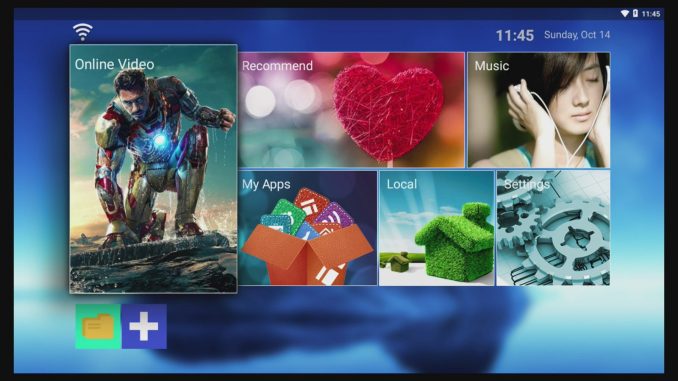This article is about getting my friend's laptop free from Windows and loading it with Ubuntu :)
In case you have a Dell Laptop with password-protected BIOS, you may find this How To article useful. You don't need to pay to get your BIOS unlocked, it is free, just read on.
You will need to find the serial number of your laptop first. In the case of Dell Latitude the number looks like bellow:
1234567-595B
You will see this serial number, when you try to enter BIOS (pressing F2) and push the Unlock Button. With the serial number you just need to visit the site bellow:
Enter there the serial number in the field under Enter your Code and press the Get Password button. This will generate a list of passwords similar to the one bellow:
Try one of the following codes:
| Dell HDD Serial Number (old) | yyyyyhnn |
| Dell from serial number | 46rg65ky |
| Use the Dell from serial number entry and press CTRL+ENTER, when entering code in BIOS |
This shall do the trick!
Bellow you can also find a video detailing the steps above:
After getting your BIOS free, you can follow on the instructions links bellow to prepare:
Ubuntu Installation Stick using Ubuntu
Ubuntu Installation Stick using Windows
You will need then to reboot your laptop and press F12 to Enter the System Boot Menu. In this menu you should be able to identify the USB stick as one of the proposed boot options.
Select it and press Enter.
You will soon see a similar screen to the one bellow (without the Webinar publicity browser window).

To finish with the installation, just follow the instructions from the link bellow:
Finally, Enjoy your brand new Linux :)
And if you wonder what Ubuntu means, check the video bellow:
Ubuntu explained by Nelson Mandela